- Dealing with shared cover sheet data with the Engineers.
- Issues with the new plotter.
- I can trim a hatch? Really?
Frequently asked questions:
"What is the procedure for dealing with the shared data of the cover sheet?"
The title sheets of our projects contain data that all disciplines have to update.
These include but are not limited to:
- Drawing List
- Energy Code Summary
- Design Loads
- Designers of Record
- Architects shall update all their data on cover sheet as much as possible.
- Cover sheet is sent to Engineers.
- Architects should make the file "Read-only" on their end. This can be done by right-clicking on the file in explorer and clicking Properties. In the Properties Dialog Box towards the bottom check the Read-only box.
- Engineers will update all applicable data and email this back when complete to Architects.
- Architects shall replace the file in the project directory with the updated one from Engineers.
Scott and I are currently working on trying to resolve some issues AutoCAD has with talking to the TCS300 plotter (color plotter). I suggest if you need to plot several drawings that you make plot files and have Allen run them in the printing dept. We are working on the plotting issues back there as well. Evenually we will have things running correctly.
In the meantime, it is very important that before you leave each day you Log Off. It is not necessary that you shut down the computer all the way.
Just click the START button and click Log Off in the bottom right corner. When you log in the next morning updates are pushed to your computer. Files and/or Settings that Scott and I change to make things perform better will not be updated on your computer unless you Log Off each day.
Tips & Tricks
Many users forget that hatches can be trimmed just like many other AutoCAD object. The only catch is that you must select a boundary for trimming (you can’t just hit enter to select all eligible objects). If the hatch was already associated with the original boundary (i.e. you could stretch the boundary and the hatch would follow), it’ll also be associated with the new boundary.
For hatches that are already non-associative (missing or detached from their boundaries for whatever reason), this can be a much faster method of editing them than deleting & recreating.
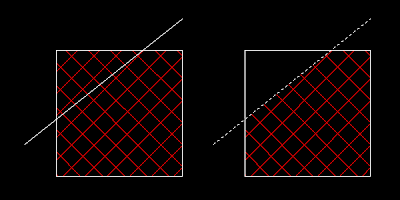

Until next week. If there anything I can do to help you let me know.
Thanks
Mike Cipolla
