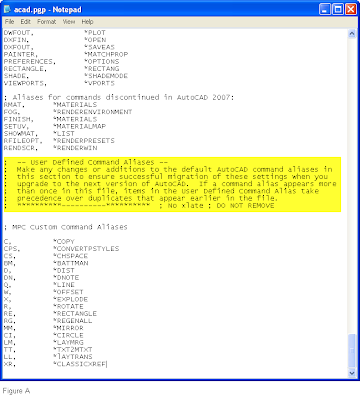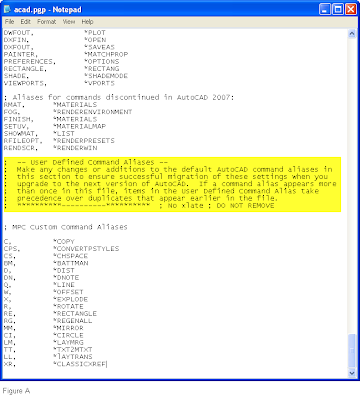Many new users have discovered what long time users have know for years. The keyboard is still the fastest way to enter commands into AutoCAD. Most veteran cad users have set up keyboard shortcuts for their most commonly used commands. Setting up these command aliases as they are called, is simple of you know where to start. The following steps can to taken to customize your command aliases to your preferences
- From the Cad Manager pulldown menu, choose Customize, then Edit Program Parameters (acad.pgp) This will bring up your acad.pgp file in notepad. This is where AutoCAD store the keyboard shortcuts. As you scroll down the file you will see the standard command aliases. Please do not edit these aliases.
- Continue to scroll down until you reach the section named -- User Defined Command Aliases -- See Figure A.
- Below this heading you can add/modify/delete your own command aliases. Do sure to use the same syntax as the aliases in the rest of the file. (Alias),*(Full command name) Example: RE,*RECTANGLE
- If the same keyboard assignment is already in the list. AutoCAD only uses the last one find reading from the top of the file down. This is why we edit the acad.pgp file at the end and not at the top.
- After you have made the changes that you want. Choose File, then Save. You can now close notepad.
- You will have to reinitialize the acad.pgp file for your changes to take affect. You can restart AutoCAD or type the command REINIT at the command line. This will display the Re-Initialization dialog box. See Figure B.
- Check the pgp file box and click OK. Your new command aliaes are loaded and readly for use.